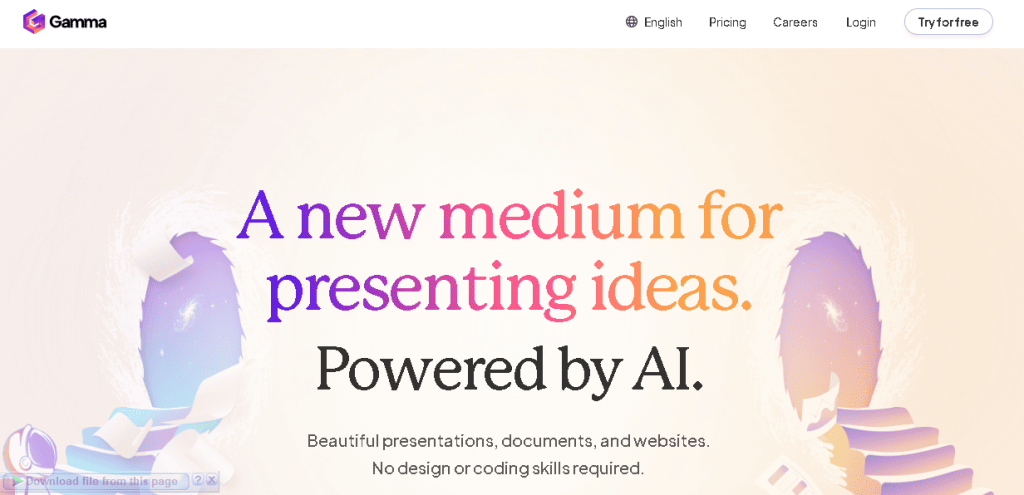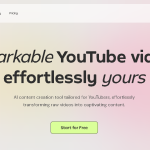Today we’re doing something a little different. We’re looking at this app called Gamma ai. This AI app is apparently getting about 15 million plus visitors per month. They’ve got number one product of the month on Product Hunt, so people definitely know about this. I am not an affiliate of this product, and I think that this would be kind of a cool way to try to work some of these into my content. So, I’m looking at this from a completely unbiased perspective.
What is Gamma ai?
Gamma ai. It’s a New Media medium for presenting ideas. Essentially, what this is, is it’s going to be for presentations, PowerPoint or Keynote, any kind of presentation builder that you need. But we’re going to be using the power of AI. They do have templates and so forth built in, but we’re using the power of AI to quickly turn your ideas or your data into some amazing looking presentations like this using AI images and you know, like looks like Midjourney quality, DALL-E 3 quality images. Plus, it’s going to be able to do all kinds of different layouts of your with your text and so forth. So this is looks pretty mind-blowing. And it looks like they’ve just really have taken off when it comes to what this software is able to do. So this is taking AI to the next level.
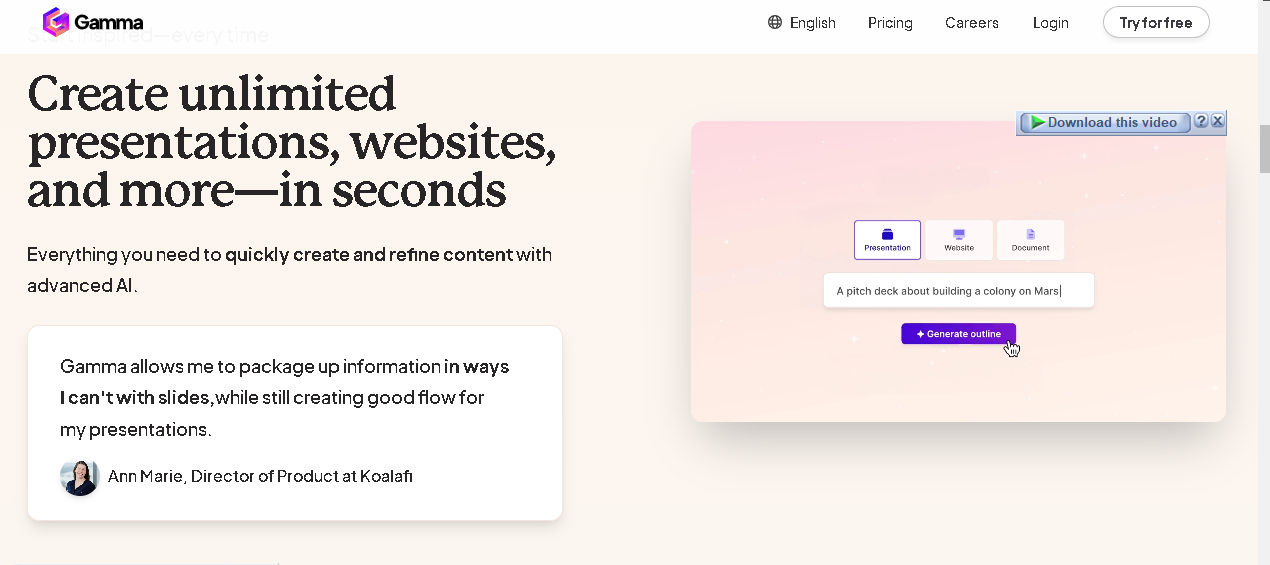
Exploring Gamma ai Features
So you can go and check out the rest of the page. Just go and check. I’ll try to leave a link to this below so you can go and check it out. trying it for free. It looks like they’re pretty generous on the free trial. You get like 400 AI credits.
Gamma ai Pricing Plans
We’ll go check out the pricing real quick. click on pricing plans and pricing right over here. So look at right over here, you’ve got the free version of this. You get 400 AI credits at signup, unlimited users, and Gamas. So looks like they call them Gamas. PDF export, Gamma ai branded PowerPoint, so you’re just going to have a watermark on there, a PowerPoint export as well, 7-day change history, basic analytics. This is for per month,
I think it probably resets every month. And then you can go in with the $8 per month, 400 credits per month, remove May. So this is when you still have the same amount, but then now you get to remove the watermark and so forth. You get to have a folder, an organization system, and you get 30-day change history, etcetera, etcetera. And then up to the $15 a month Pro Plan, you’ll get unlimited AI creation, Advanced AI. So this is really just for $15 a month.
Getting Started: Logging In and Initial View
So we’re going to go ahead and go log in now. I’m already logged in, and this is what happens right after you log in. It’s going to say, “Hey, there’s two different views, right?” So this is what the view is going to look like when you just kind of log into your account, but the very first time, this is what it’s going to look like: “Hey, I’m your AI design partner. What would you like to create today?” So we have webpage, document, and presentation. So let’s go over and we’ll try the presentation out real quick. Sounds good.
What would you like? So you can see right now on the screen that this is very chatbot-like, it’s very ChatGPT-like. It’s going along with us one step at a time, and it’s kind of like talking with us. So it’s a really cool way of taking a beginner from step by step. I really, really like that. It’s very intuitive, very, very easy, and you can just tell that this is has had a lot of money and a lot of good developers that have gone into this tool to create this.
Creating a Presentation: Choosing a Topic
So it says, “Sounds good. What would you like to present to me about today?” Tip: You can enter your own topic or use one of the suggested suggestions to start color psychology or origami for beginners. So go with a theme right over here. So because I know we do a lot of websites on this channel and blogging, go over to one of my test websites right over here, newbiegardening.com, and take this content idea right over here, “The enhancing beauty of the world’s best Gardens.” I’m just going to go ahead and grab this and see because in a little while,
show you how we’re going to use the AI upload feature right over here as well. So stick around for that because they have a really cool import feature. I haven’t tested it out, but you can use AI, you can use plain import, and then it will take your content and go and create what you want with it. So we’re going to do that in just a second. Obviously, this tool is huge. we’re going to go ahead and create a presentation from scratch right here, and then we’re also going to take that same topic and we’re going to see what the difference between importing the content and the difference between what it can come up with on its own, and we’ll kind of compare the two, right? So stick around.
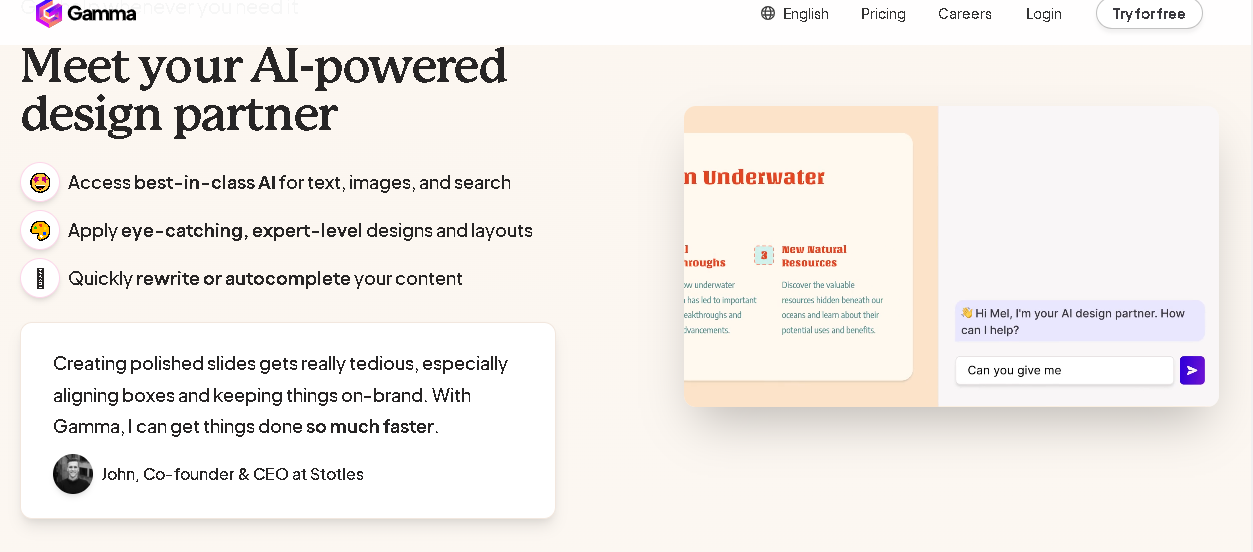
Creating a Presentation: Generating an Outline
Go ahead and just paste that in right here: “The enchanting beauty of the world’s best Gardens.” you can put up to 100 characters in right here, go ahead and push enter right here. So “The enchanting world of best Gardens” sounds interesting. Here’s an outline for you.” So it’s going to give us like an outline of maybe what it thinks is best. This is going to be maybe from a presentation standpoint.
We’re going to be teaching people something, right? We’re going to be teaching them about the best Gardens in the world, importance of gardens in our lives, overview of the world’s best Gardens, historical significance of gardens, ancient and medieval gardens, resident. So you’re taking people on a journey right here. So it really comes up with a great outline. I imagine you could use this outline if you wanted to, and we could start testing how good this content brief is for going and plugging this into your favorite AI content writer. So we can go out there and get very unique content.
I’d like to compare this based on maybe putting this in ChatGPT and seeing the difference between the two, kind of what proprietary algorithm they have on top of ChatGPT or OpenAI or whatever, you know, language model, AI language model they’re using to get this data. But I’d like to see how this fares against some of the other AI writers. But so far, looking at this, that’s a pretty in-depth, pretty cool outline that it’s giving us.
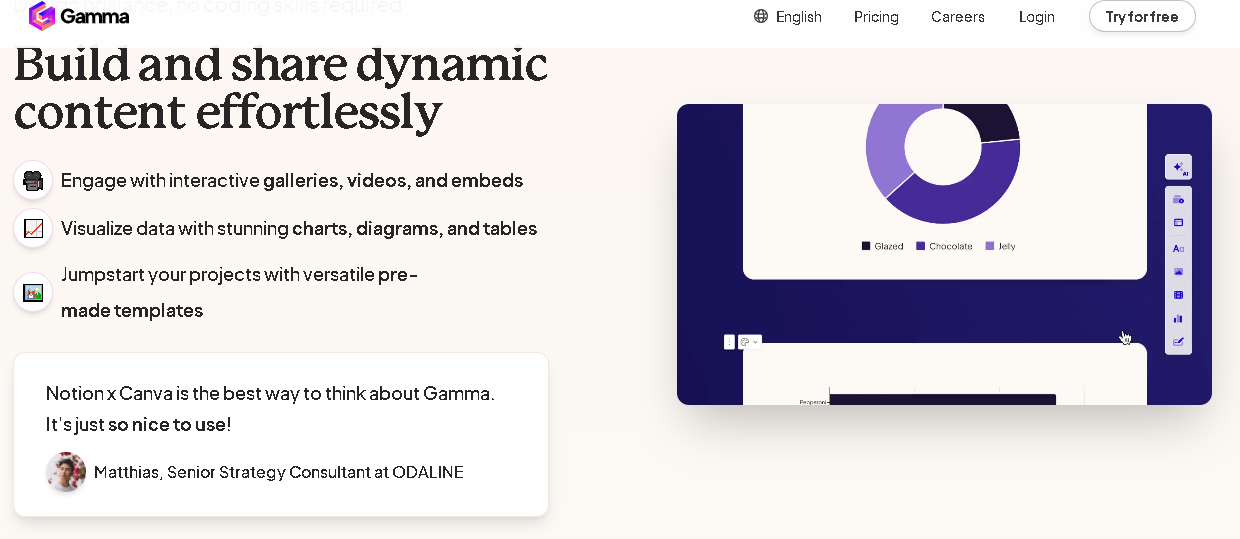
Refining the Presentation: Theme Selection
So now we can also click the “try again,” but go ahead and say “continue,” and you can see it used 40 AI credits right there. So if you kind of do the math, taking us through all this, it’s going to, I don’t know how many, we’ll measure this after this, we create this whole presentation and we’ll see how many AI credits it uses. But you know, you’re going to at the 400 level, you’re probably going to, I’m just making a guess, you’re probably going to be able to do about 10 presentations a month.
And so if you’re only planning on using it a couple times a month, then that pricing plan for just the first payment plan of $8 a month is probably going to be fine for you. But if you’re going to be using this on a daily basis, you’re definitely going to be working your way into that Pro level account. Okay, so this is a theme preview. This is the body text. You can change your fonts and colors and so forth, your accent color will be used for links
Exploring Gamma ai Features and Customization Options
Smart Layout and Theme Selection
This is smart layout. It acts as a text box, so primary button, secondary button, so this is kind of like what this will look like. We can pick a theme from over here. So if I want to change the theme, that looks really cool too. But let’s see if we can find something that is, well, we, I guess we can say if we push “surprise me,” I’m sure it’s going to just pick something for us.
I want to go and see if we can get something that’s more gardeny, probably like this right here is more earthy, so maybe that one will work. Maybe this one right over here will work. I like that one. That one looks more kind of like what fits the topic. But look at how many different themes that we have right over here that came up with us for. We can also push the “surprise me” button, and then, but we selected this one right here. I think it’s cool. We’re going to say continue. So far so good. I mean, this software is ridiculous.
Presentation Title and Initial Content
So it’s going to put my name in right here, so “The enchanting beauty of the world’s best Gardens,” and it filled this in right here for us right there. That is just ridiculous. Explore the design elements that make Gardens enchanting and learn about famous gardens around the world.” And we can come in here at any point. There’s three dots right here. We can change and edit anything we want right there.
We can also come over here and make comments for our teams. We can add reactions, so you can actually have your teams come in here, and let’s say you have a team of five or 10 people and they’re all coming in here, they’re all working on this, you’re going to get different people’s reactions and comments on each part of each slide, which is super cool.
Card Styling and Layout Options
Let’s see what we can do up here. Card styling. We can come up here to card styling. We can change, change this look really quickly. We can go with just the one slide look right there. We can go up here and have kind of like a header like that with this text on the bottom. We can go with, you know, no image at all. I like the one that it came up with right there, but that’s really neat that we can change all these very easily.
Accent Image Customization
Accent image. Let’s see what the accent image is. click off of that real quick, and what are these three dots right over here? Drag and move, so that’s just kind of like all of the text right there. We’ll come back over here. I’m trying to see, oh, the accent image. We can click the edit button and we can actually go and switch the image out if we wanted to.
Check that out, really cool stuff. That is just awesome. Wow, so they already have all these images ready to go for us, right? So we can go and click whatever one we think is the best right there. Boom. Uh, that one’s cool as well. We’ll go with that one right there looks really neat. So you can quickly change the images out and they provide all kinds of images right over here. And I don’t know if these are AI, they just look so good, they’re probably AI.
But uh, maybe they’re getting them from, we have an image license, all images over here. So we have used the most relevant images even if the licensing is unknown, free to use, free or commercial. So these are probably, these are actual images is what it sounds like.
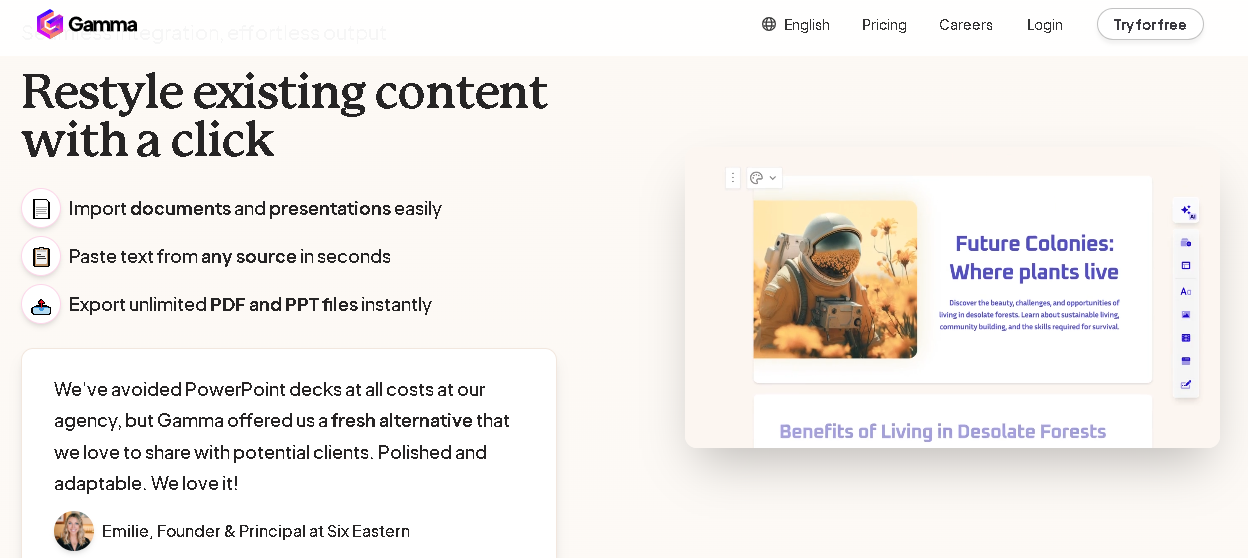
Image Search and AI Image Generation
Web image search right over here, it just put in “beautiful garden.” So we can go and we can actually use generate images with AI. So we could actually click that and use the generate images with AI feature. We may as well go and it automatically puts a prompt in right here, a really in-depth prompt. We can go with default. We can go with what size we want right over here. go with landscape and then put generate. Here it’s 10 credits right here.
So once you start using all these features, you can see how you probably would want the pro version at $15 a month and so you just wouldn’t have to worry about any kind of, you know, credits or limitations. So then now you have all these AI images. It created this AI image for us. It looks like it creates one at a time. That is pretty sick right there. So we’ll go ahead and stick with that.
Card Color, Styling, and Backdrops
So we have our card color. We have the default for this theme, but we could change this to any color we want. We could come over here and just change it to any color we want, super, super cool. go and stick with what it had, that was cool. We have the full bleed card. You can go and click that as well and so it doesn’t really have a border on it. And then you have the wide content right here if you wanted to go with that as well. And the backdrop, you can add a backdrop as well. So super cool.
Navigating and Editing Slides
Now we can go and start looking at it. There’s different ways you can look at the next slides by coming over here. You can actually, you know, use the card section over here on the left or we can just use our mouse wheel right here. We can click in over here, so it’s going to say “historical significance of gardens” right here. We could go in here and add an image if we wanted to. Add card with AI, you can add cards right there as well.
Design Elements and Text Formatting
Design elements of enchanting Gardens. So now we have this, it’s blocked off kind of like a table, so that’s really neat. Maybe we want to come in here and change the design right here to something a little bit different. Maybe we’ll go with the green right there. That’s a little little intense. I think we’d go with that right there looks pretty good. If we wanted to, I think you can hover over that and you can bold some of this really easily, make those subheadings pop. So just by putting in a little quick bold, I think that adds a nice touch.
AI-Generated Content and Images
So you can see how you can quickly create some stunning presentations with this tool. Then we have famous gardens around the world. So it kind of used AI to write an article for us. I mean, you could almost take this and publish this as a blog post because it has so much content in it and it has all these amazing images in it. This is actually pretty insane.
So we can just keep going over here. So it’s actually, you know, there’s a garden from the Netherlands and France. We’d have to go and cross-check this just to make sure that it actually matches that this is actually the Butch Butch chart, Gardens Canada right over here. But this is just insane right here. Benefits of impact and impact of gardens right over here. I mean, imagine publishing this on a website. The aesthetic value of this is just pretty insane.
Conclusion and Image Replacement
And then you’ve got your conclusion obviously right over here. We probably would want to go and we would want to change the image if we wanted to, that’s an accent image. So we got kind of a nice tease of everything, but right over here I probably would want to just go up to web image search and then we probably put in here, we’d probably want to put “beautiful garden” as well and then maybe just kind of put that right there. Boom. We’ve got that in right there, so looks pretty good.
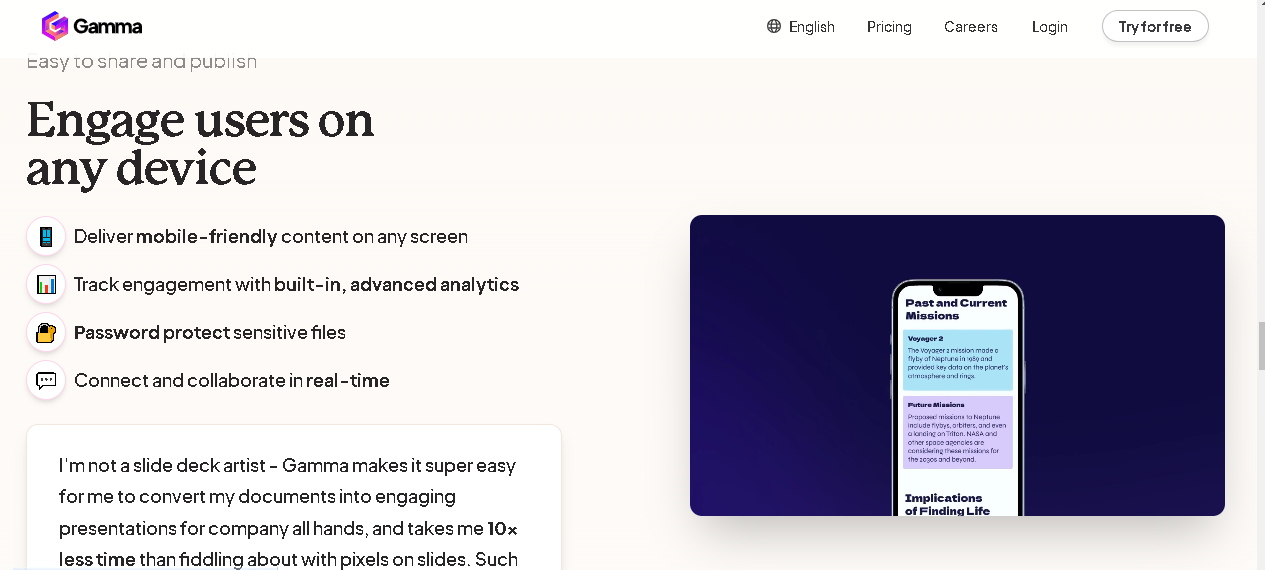
Sharing and Exporting
So you can copy the share link. You can create something else. Now where is the kind of export type tool? And then I didn’t even go over all of this other stuff on this ribbon, this menu ribbon over here. Card templates, we got text formatting, call out blocks, layout options, visual templates, add images, embed videos inside the content, embed apps and websites, forms and buttons. So a lot of good stuff you can do over here. You can change the theme to something else if you really wanted to as well. Let’s go change that theme so we can get another look at something else. Maybe like right over here, it changes the theme to another color, nice.
Viewing Analytics and Exporting
And then we have view and analytics, we have some other things that we can do. We can export right there. This is what the present button, present in this tab, present full screen. say present in this tab real quick. And so this is what it will look like right here. push the my down button. Let’s see. Okay, there we go. So yeah, you can use your arrow key. Let me go and exit out of this real quick right over here.
Conclusion
so hope you liked and enjoyed gamma ai app right over here go check it out uh again I’m not an affiliate or anything just wanted to check out some new AI tool today hope you hopefully you enjoyed this tutorial and review and I’ll see you in the next one